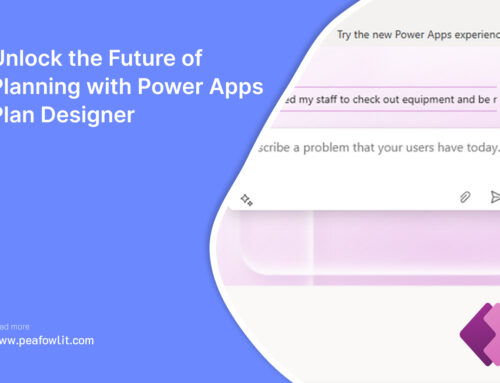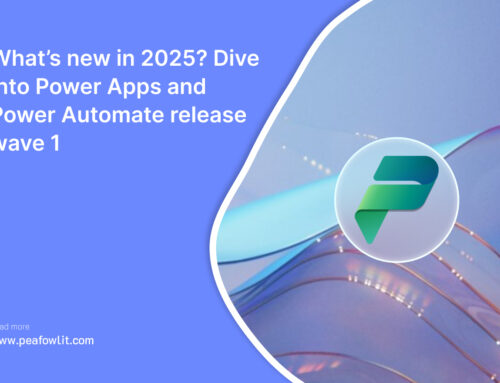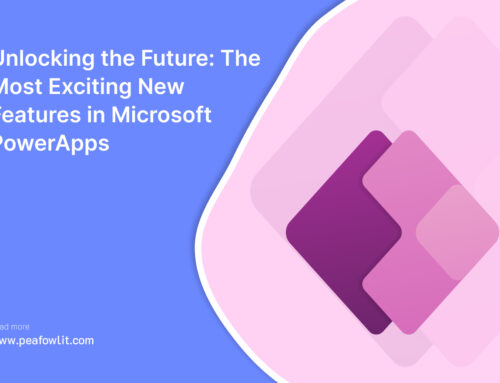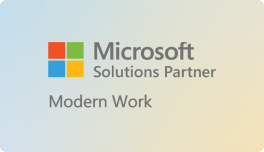Power Apps is a great tool for swiftly developing bespoke enterprise applications. Nevertheless, it is equally important to make sure those applications function optimally as well. Application load time or control responsiveness may be affected by performance challenges, which are likely to cause lowered output and user contentment. This blog will focus on ways and practices that are actionable as well as good in enhancing the performance of Power Apps, their latency and responsiveness.
Techniques for Reducing Latency and Improving Responsiveness in Power Apps
Power Apps users expect a smooth experience, which is why it’s essential to work on ways that reduce latency while improving responsiveness. Lagging systems and unresponsive displays can frustrate users on any application, be it industry level or a simpler one. Here are some techniques that could minimize latency while improving responsiveness in your Power Apps.
1. Load Multiple Datasets Concurrently
Making connector calls sequentially is slow because the current connector call must be completed before the next one starts. The Concurrent function allows Power Apps to load data faster by simultaneously processing multiple connector calls at once. Only use the Concurrent function to retrieve data stored in cloud. There is no advantage to using concurrent when working with data already on the device (i.e. variables and collections).

2. Limit Data Retrieval And Use Efficient Queries
- Over-fetching Avoidance: Only the critical and necessary information relevant to the screen being used should be fetched, this will lessen the data that needs to be transferred and processed.
- Query Delegation: It basically refers to migrating the operational logic from Power Apps to the data source whether it may be SQL Server or Share Point. Through this, only the required amount of data is load into the application.
- Filtering and Searching: Don’t rush into loading the required set when working with huge data sets. Pull in only the set that makes the needed data smaller making sure it reduces the network traffic and improves the load times.
3. Use of Caching
- Store Data in the Cache: Network requests can be quite tedious and can lower the responsiveness of the application especially if the user has to remove these requests every single time. Hence try to locally save the variables which are being used frequently in the collection as this greatly aids in improving the performance of the application. Such data which is constant and isn’t very frequently being updated should especially be consider for this practice, such as user preference or reference tables.

- Reduce Requests: Once the app gets hold of the cache data it should only focus on using it to conduct more operations. Once the users log in make sure that they aren’t asked to login again and again unless required as such tasks shouldn’t be repeated
4. Utilization of Power Automate
- Handling Business Logic: Unlike the permission steps which are easy and don’t require much time. There are times when complex business logic needs way more processing to be handled, such business logic can be better off loaded from the power apps directly to the Power Automate as such long running processes should be transferred in the background to keep the UI fluid while offaging them.
- Asynchronous Tasks: While using Power Automate, Background tasks can easily be layered so while an approval is being set, the other operations required such as altering of data can be made to run in the background so that it doesn’t affect the performance.
5. Fast Calculations with Power Fx
Perform calculations with Power Fx and make sure your formulas are optimized. Power Fx, the low-code language for Power Apps, allows you to build powerful formulas, but they can be resource-intensive if not written efficiently. Avoid redundant calculations and try to use built-in functions that are optimized for performance.
6. Do Not Reference Controls On Other Screens
When writing formulas, only reference controls on the current screen. Do not reference controls on other screens. It will force Power Apps to keep that other screen in memory even though it is not being displayed on the device. Use a global variable to store the values found on other screens and refer to the variable instead.
Conclusion
Optimizing Power Apps for performance is an ongoing process that involves a combination of best practices, adherence to guidelines, and a deep understanding of the platform’s capabilities. By following these strategies, developers can create high-performing Canvas Apps that deliver a seamless user experience.