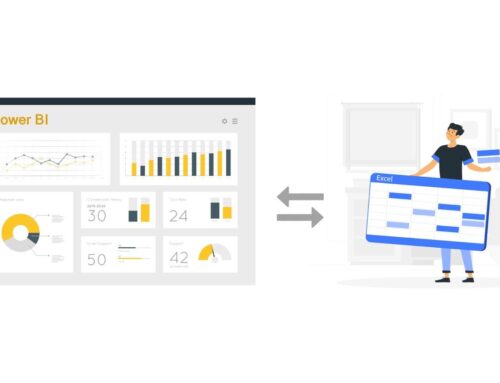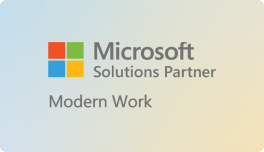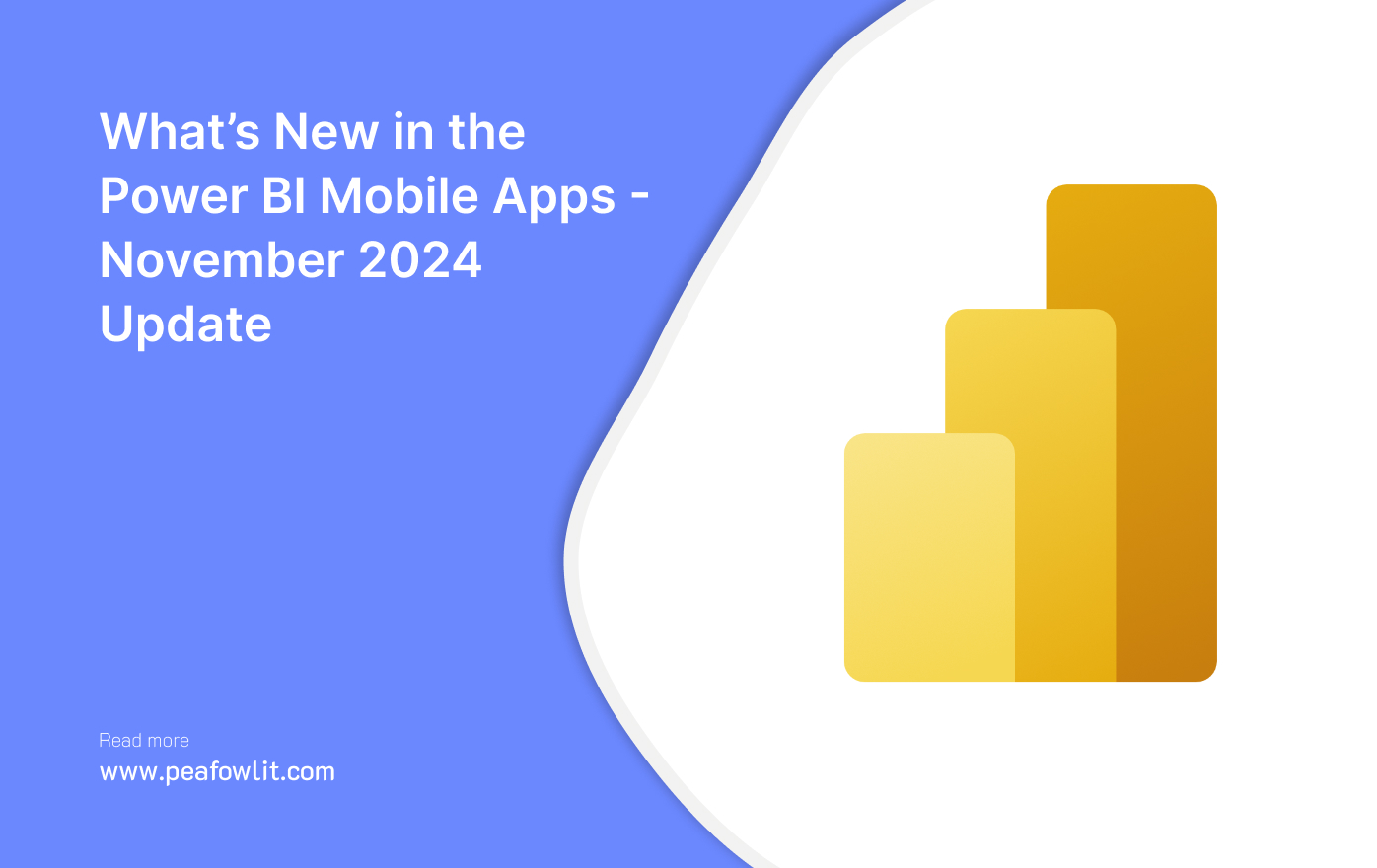
In November 2024, the Power BI mobile apps were updated to strengthen data mobility by including newer features. Thanks to these updates, whether you are a frontline worker who needs data engagement or an reports business analyst, your work will become easier. Let’s go through the most important aspects of the new features added in this update.
Copilot Comes to the Power BI Mobile Apps!
You no longer have to analyze data by yourself in the Power BI mobile apps! Now Copilot can provide report summaries and insights to help you make data-driven decisions on the go, anytime, anywhere. Just tap the Copilot icon in the report header, choose the desired prompt in the chat window that opens (currently you can choose to get either an executive summary or insights), and Copilot does the rest! Once Copilot has generated its response, you can further explore your data by tapping the references provided in the response, or use the suggested prompts at the bottom of the chat window to change or refine your query.
NFC Support for Quick Data Access
Implementing NFC is perhaps the most thrilling addition. This allows users to encode any Power BI content onto an NFC tag, which creates connections between the data and its environment. For instance, to view the record of the inventory, a retail manager can tap their phone on an NFC tag attached to a storage shelf. This is extremely beneficial for frontline workers who require data quickly and do not have to click through numerous screens.
When utilizing this function, all that the user needs to do is select the relevant content within Power BI (be it a report, dashboard, or scorecard) and use the new action called NFC in the header of the app to record that content on the NFC tag. Afterwards, if a tag is attached to some place and someone has the right to access the item, all that this person has to do is touch the tag with his phone. This application simplifies data retrieval and improves performance in a range of scenarios across an organization.
Show Visuals as Tables
Reports and dashboards in Power BI mobile applications are now enhanced with the ability to show report visuals in the form of tables which is a better way of presenting and making available the data behind the visuals. A nice advantage for users who are using screen readers or simply want to view their data in familiar spreadsheet form like in Excel. So that means, this feature allows you to envision a report at a glance and see almost all of the visuals in a report as tables at once.
To access this type of visualization mode, click the options button located on the header of the report and select the option labeled as Show all visuals as tables. This mode remains enabled across all pages of the report and hence a coherent view of the data is maintained throughout the writing. If you want to change back to the previous visuals, go to the options menu and tap on Show original visuals.
View Folders in Workspaces
Folders in the mobile application have made it a lot easier to navigate through workspaces. When a user opens a workspace, a folder structure with supported folders and its contents is now visible. This improvement assists in the filing of reports as well as dashboards, helping users locate the relevant material with ease.
To view supported Power BI items in a workspace folder, touch the folder and select the contents from the list of items available in the folder. This functionality makes it easier to keep your workspace organized and helps in the search for reports and dashboards.
Full Screen Mode for Power BI Items
When using this app, users can see Power BI items in full screen and have an option to switch to full screen wherever necessary. This is great for frontline employees who require content immediately and cannot afford to be sidetracked. No matter whether it is a report22s, dashboard, or some other Power BI items, full screen mode covers the deficiencies in all of them.
In order to utilize this feature, the user needs to select the desired Power BI item and select the full screen option. This feature will enhance the item and allow a clearer view of the data the user is focused on. This feature can be utilized for launch items and universal links as well, creating a better context for data.
Conclusion
The newest update for November 2024 of the mobile apps for Power BI is packed with additions that seek to improve the user’s data experience while on the move. From quick access of data via NFC support to presenting the visuals in a tabular format, all of these are meant to enhance the user’s interaction with data. The new folders in workspace sections and introduction of full screen mode is all an addition into the usability and functionality of the apps for mobile users.
At Peafowl IT Solutions, we understand that data accessibility and usability are key to driving business success. We recommend leveraging these new features to improve collaboration, streamline operations, and maximize the value of your Power BI deployment. Stay tuned for more updates as Microsoft continues to enhance the mobile experience, and reach out to Peafowl IT Solutions for expert guidance on integrating these innovations into your processes.